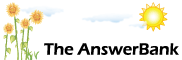Quizzes & Puzzles1 min ago
Connection
22 Answers
using w7 chrome
i can connect with yellow cable
cannot connect if i take out yellow cable
it asks to type in security key
dont know that
ta
i can connect with yellow cable
cannot connect if i take out yellow cable
it asks to type in security key
dont know that
ta
Answers
Best Answer
No best answer has yet been selected by yrneh1938. Once a best answer has been selected, it will be shown here.
For more on marking an answer as the "Best Answer", please visit our FAQ.The security key for your internet connection should be on a sticker attached to it and/or in the paperwork that came with it. If not, you'll need to go into the router's settings to access (and/or change) it. If you need instructions for getting into those settings, please tell us the exact make and model of your router.
Seems you had an idea what it was 10 days ago
https:/
I have an old TT Superrouter HG633.
There is a label on the back that gives the wireless network name which is (in my case) TALKTALKXXXXXX
There is also the Wireless password in my case XXXXXABF (where XX indicates semi-random characters)
You should try to connect to the wireless network given by the name TALKTALKXXXX onyour Chromebook and use the Wireless password given below it.
If the netwrk does not come up in your list of networks, or the password does not work, you will have to reset the router.
There is a tiny hole between the yellow sockets and the USB socket on the back. Press and hold that for a few seconds while the power is on, and it should reset.
There is a label on the back that gives the wireless network name which is (in my case) TALKTALKXXXXXX
There is also the Wireless password in my case XXXXXABF (where XX indicates semi-random characters)
You should try to connect to the wireless network given by the name TALKTALKXXXX onyour Chromebook and use the Wireless password given below it.
If the netwrk does not come up in your list of networks, or the password does not work, you will have to reset the router.
There is a tiny hole between the yellow sockets and the USB socket on the back. Press and hold that for a few seconds while the power is on, and it should reset.
The back of your router should look like this:
https:/
The 'wireless password' (a.k.a. 'security key') is what you're looking for.
https:/
The 'wireless password' (a.k.a. 'security key') is what you're looking for.
How long did you keep the 'Reset' button pressed down? It needs to be for at least 10 seconds for it to work. (Resetting the router takes it back to the way that it was when it left the factory, which will probably remove the need for a security key altogether. If you can get that far we can then tell you how to put a new security key onto your router).
Alternatively try a call to TalkTalk, as they should have a record of the security key that your router was sent out with:
0345 172 0088 (Free from your landline if your phone service is with TalkTalk. Charged at the same rate as normal 01 or 02 numbers, which might make it free if you've got an 'inclusive package', with other providers).
Alternatively try a call to TalkTalk, as they should have a record of the security key that your router was sent out with:
0345 172 0088 (Free from your landline if your phone service is with TalkTalk. Charged at the same rate as normal 01 or 02 numbers, which might make it free if you've got an 'inclusive package', with other providers).
Just a thought after retiring for the night Henry. Your router has a WPS button on it. So have your pc "ready" to connect and choose the WPS method if it is giving you the option. Then go to the router and press the WPS button. Then( within 2 or 3 minutes) go to your pc and set it searching for a connection in "using WPS facility".
Just a warning, on that router WPS only works with 'WPS Encryption Mode' set to 'AES' but the default setting for this router is 'TKiP+AES'. So in the router settings make sure you have AES designated.
Just a warning, on that router WPS only works with 'WPS Encryption Mode' set to 'AES' but the default setting for this router is 'TKiP+AES'. So in the router settings make sure you have AES designated.
Try this:
Connect your computer to your router with the yellow cable.
Open Chrome.
Type '192.168.1.1' into the adress bar (where you'd normally type something like 'bbc.co.uk').
Press Enter.
You should then see a login screen.
Enter the username as 'admin'.
Enter the password as 'admin' too.
Click on 'Log in'.
Click on 'Home Network'.
Click on 'Wireless Settings'
Look in the 'Encryption' section for the box labelled 'Wireless Password'. If it's in plain text you can simply note it down and then use it to connect your computer wirelessly to your router. If it's starred out, delete the stars and enter a new password of your choosing.
Click 'Save' at the bottom of that section.
Click on 'Log Out'
Connect your computer to your router with the yellow cable.
Open Chrome.
Type '192.168.1.1' into the adress bar (where you'd normally type something like 'bbc.co.uk').
Press Enter.
You should then see a login screen.
Enter the username as 'admin'.
Enter the password as 'admin' too.
Click on 'Log in'.
Click on 'Home Network'.
Click on 'Wireless Settings'
Look in the 'Encryption' section for the box labelled 'Wireless Password'. If it's in plain text you can simply note it down and then use it to connect your computer wirelessly to your router. If it's starred out, delete the stars and enter a new password of your choosing.
Click 'Save' at the bottom of that section.
Click on 'Log Out'