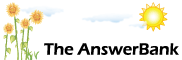Shopping & Style1 min ago
Keep On Getting This Message At Top Of Screen Can Someone Explain
19 Answers
a webpage may be slowing down your computer, what do you want to do, wait or..
Answers
There could be an extension running, have you downloaded anything recently, clear your history and check what extensions you have, that's done by going into your settings menu, open tools, more tools, you'll see extensions, and see what not needed, some things in there you could click the enable box to disable them, just a thought
13:45 Fri 17th Mar 2017
There could be an extension running, have you downloaded anything recently, clear your history and check what extensions you have, that's done by going into your settings menu, open tools, more tools, you'll see extensions, and see what not needed, some things in there you could click the enable box to disable them, just a thought
The message you're seeing occurs when
(a) a webpage is poorly designed, overfull with content or simply on a slow server ; OR
(b) when something else on your computer is hogging its resources, meaning that Firefox can't do it's job properly ; OR
(c) when there's something wrong with Firefox itself, such as a malfunctioning extension.
Problem (a), above, should only occur with specific websites. If you're seeing the message across lots of websites we can probably exclude (a) as the cause.
To see if it's (c) that's behind things, try running Firefox with any extensions that you've got (such as an ad blocker) disabled. To do so, click on Help and then on Restart With Add-ons Disabled. (If you've not got 'Help' at the top of your screen, right-click up there and put a tick next to 'Menu Bar').
If the problem then disappears, try enabling your extensions one at a time (via Tools > Add-ons > Extensions) to try to identify which one is causing the problem.
You could also try resetting Firefox to its default state (via Help > Troubleshooting Information but, if you choose to do so, FIRST write down the names of any extensions you're using, so that you can reinstall them afterwards.
If that doesn't help, we've excluded (a) and (c), so we're left with (b). i.e. there's something on your computer which is slowing everything down. The most frequent culprit (by far) is a malfunctioning antivirus program. So which security program are you using, please?
(a) a webpage is poorly designed, overfull with content or simply on a slow server ; OR
(b) when something else on your computer is hogging its resources, meaning that Firefox can't do it's job properly ; OR
(c) when there's something wrong with Firefox itself, such as a malfunctioning extension.
Problem (a), above, should only occur with specific websites. If you're seeing the message across lots of websites we can probably exclude (a) as the cause.
To see if it's (c) that's behind things, try running Firefox with any extensions that you've got (such as an ad blocker) disabled. To do so, click on Help and then on Restart With Add-ons Disabled. (If you've not got 'Help' at the top of your screen, right-click up there and put a tick next to 'Menu Bar').
If the problem then disappears, try enabling your extensions one at a time (via Tools > Add-ons > Extensions) to try to identify which one is causing the problem.
You could also try resetting Firefox to its default state (via Help > Troubleshooting Information but, if you choose to do so, FIRST write down the names of any extensions you're using, so that you can reinstall them afterwards.
If that doesn't help, we've excluded (a) and (c), so we're left with (b). i.e. there's something on your computer which is slowing everything down. The most frequent culprit (by far) is a malfunctioning antivirus program. So which security program are you using, please?
Look for the Kaspersky icon in the bottom right-hand corner of your screen. (You might need to go via 'Show Hidden Icons' to find it).
Right-click on it.
Click on 'Pause protection' .
Choose a suitable time for you to pause the protection (long enough to visit a few websites, to see if the message is still appearing). Click 'Pause protection'.
If you're slow-loading problems disappear you'll know that it's definitely Kaspersky which is causing the problem. However the converse isn't necessarily true because pausing Kaspersky's protection probably won't stop it's self-updating function from working - and it's that which seems to get stuck in loop sometimes, leading to a slow-running computer.
Right-click on it.
Click on 'Pause protection' .
Choose a suitable time for you to pause the protection (long enough to visit a few websites, to see if the message is still appearing). Click 'Pause protection'.
If you're slow-loading problems disappear you'll know that it's definitely Kaspersky which is causing the problem. However the converse isn't necessarily true because pausing Kaspersky's protection probably won't stop it's self-updating function from working - and it's that which seems to get stuck in loop sometimes, leading to a slow-running computer.
Related Questions
Sorry, we can't find any related questions. Try using the search bar at the top of the page to search for some keywords, or choose a topic and submit your own question.