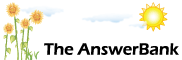News1 min ago
Task Manager Query.....
9 Answers
My computer has started to chugg a little so I have brought up the Task Manager Application to check quite what it is dealing with at any given time.
In addition to the Applications I actually want to use, it also lists Window Processes (95 of them) and Background Processes (98 of these) there also seem to be oodles of duplicate processes going on, too.
Is this about right or ought I to stop some of them?
I am not confident enough to run down the list and just stop things to see what happens......
As ever, many thanks for taking the time to read this.
In addition to the Applications I actually want to use, it also lists Window Processes (95 of them) and Background Processes (98 of these) there also seem to be oodles of duplicate processes going on, too.
Is this about right or ought I to stop some of them?
I am not confident enough to run down the list and just stop things to see what happens......
As ever, many thanks for taking the time to read this.
Answers
Best Answer
No best answer has yet been selected by jackthehat. Once a best answer has been selected, it will be shown here.
For more on marking an answer as the "Best Answer", please visit our FAQ.I'd agree with atheist and try free cc cleaner first - it claims to:
'Our standard version frees up space, clears your online tracks and helps you manage your machine so it runs faster.'
https:/
Another laborious way is to look at each process and google it to find out whether it needs to be running and if not, end the process from task manager.
'Our standard version frees up space, clears your online tracks and helps you manage your machine so it runs faster.'
https:/
Another laborious way is to look at each process and google it to find out whether it needs to be running and if not, end the process from task manager.
Mine has 2 apps running and 97 processes running in the background, anti virus is running a few processes as well as windows. check you have not signed up for notifications from websites you visit as these can clutter up your computer, also check that programs you have "quit" you have actually quit and are not running silently in the background.
No, it's just that even when it is idling (i.e. I am sitting next to it but not actually using it, although I may have AB on the browser) I can hear it ticking away as if it is 'working'.
As I said, I wondered whether there were some background processes I could/ought to close as a combined list of 193 of them seemed quite high. If others have about the same, then there is obviously nothing I have to worry about.
As I said, I wondered whether there were some background processes I could/ought to close as a combined list of 193 of them seemed quite high. If others have about the same, then there is obviously nothing I have to worry about.
Windows processes at 95 is about right
Background processes seem a bit high but that really depends on what you have running a quick check on mine indicates 43
What really matters are the CPU, Memory, Disk etc usage so if your CPU, Memory, Disk usage is high you could either have a single or multiple programmes hogging a lot of resources you can click on the individual columns and arrange them in order of usage
Remember if you stop a process in Task Manager it will most likely re start next time you boot up or if you re start the programme that created the background process
If you find high usage it would be a good idea to run MSCONFIG to see what non Microsoft services are running also check Startup to see if there are any non essential programmes running at start up
It really is difficult to advise on what you should have running without actually looking but I would advise leaving Microsoft services alone unless you know exactly what they are doing and yes there are a number of what appears to be duplicate processes running
The obvious things to look for in Startup are items like DropBox, Skype, Webcam software and Printer quick starts (If you don’t use them frequently) quite a lot of programmes have the belief that you only have a computer to run their software and install items at start up that are beneficial to running their programs at the expense of all else you may also have programmes set to start that have been deviously installed but obviously leave items such as antivirus alone
There again if you don’t have high usage and your computer is not slowing down and it’s just the “chuging” “ticking”it could just be the hard disk responding to antivirus or other system services doing what they should
Background processes seem a bit high but that really depends on what you have running a quick check on mine indicates 43
What really matters are the CPU, Memory, Disk etc usage so if your CPU, Memory, Disk usage is high you could either have a single or multiple programmes hogging a lot of resources you can click on the individual columns and arrange them in order of usage
Remember if you stop a process in Task Manager it will most likely re start next time you boot up or if you re start the programme that created the background process
If you find high usage it would be a good idea to run MSCONFIG to see what non Microsoft services are running also check Startup to see if there are any non essential programmes running at start up
It really is difficult to advise on what you should have running without actually looking but I would advise leaving Microsoft services alone unless you know exactly what they are doing and yes there are a number of what appears to be duplicate processes running
The obvious things to look for in Startup are items like DropBox, Skype, Webcam software and Printer quick starts (If you don’t use them frequently) quite a lot of programmes have the belief that you only have a computer to run their software and install items at start up that are beneficial to running their programs at the expense of all else you may also have programmes set to start that have been deviously installed but obviously leave items such as antivirus alone
There again if you don’t have high usage and your computer is not slowing down and it’s just the “chuging” “ticking”it could just be the hard disk responding to antivirus or other system services doing what they should