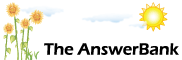ChatterBank2 mins ago
Extra CD/DVD fitting?
7 Answers
I have a Dell Dimension 5150 with the bog standard cd/dvd player and would like to fit another cd/dvd in the free slot at the front of the case! Trouble is I don't know which would be the best to get or how difficult it would be to fit??
Any help out there,PLEASE?
Cheers
Any help out there,PLEASE?
Cheers
Answers
Best Answer
No best answer has yet been selected by Grandpappy. Once a best answer has been selected, it will be shown here.
For more on marking an answer as the "Best Answer", please visit our FAQ.you cant really get bad ones, they aren't complicated technology and nobody really gets it wrong anymore so just get a cheapo one, they are available for less than �15 online
http://www.amazon.co.uk/s/ref=nb_ss_w_h_/279-3 216832-3464619?url=search-alias%3Daps&field-ke ywords=dvd+writer&x=0&y=0
and it's pretty easy to fit an extra drive, it will come with instructions, but basically set the drive to slave using the little jumpers on the back, install in case and screw in position. attach the spare connector on the IDE ribbon cable that goes to current CD drive with the red striped side closest to the power connector, attach power, switch on and away you go.
http://www.amazon.co.uk/s/ref=nb_ss_w_h_/279-3 216832-3464619?url=search-alias%3Daps&field-ke ywords=dvd+writer&x=0&y=0
and it's pretty easy to fit an extra drive, it will come with instructions, but basically set the drive to slave using the little jumpers on the back, install in case and screw in position. attach the spare connector on the IDE ribbon cable that goes to current CD drive with the red striped side closest to the power connector, attach power, switch on and away you go.
Why do you want two CD/DVD drives ?
The reason I ask is that it is a lot easier to REPLACE the existing CD/DVD drive with a different one than to put in a second drive.
While putting in a second drive is not difficult as such, there are a number of issues that may confuse you and it could finish up not working.
Whereas taking out one drive and putting in another is a doddle.
The reason I ask is that it is a lot easier to REPLACE the existing CD/DVD drive with a different one than to put in a second drive.
While putting in a second drive is not difficult as such, there are a number of issues that may confuse you and it could finish up not working.
Whereas taking out one drive and putting in another is a doddle.
One of the things that may confuse you is as follows:
CD/DVD drives normally connect to the computer with a cable called an IDE cable. An IDE cable looks like this:
http://www.logicsupply.com/images/photos/cable s/44pinIDE_big.jpg
One end goes in the CD/DVD drive, the other goes in the Motherboard of the PC.
If you want to add an extra CD/DVD drive you have to use an IDE cable like this (notice it has an extra connector in the middle)
https://www.ccity.ie/site/components/com_virtuemart/shop_image/product/a347eff2b0dc243a933aee01cc9a14ae.jpg
You connect one end to the motherboard, the other end to ONE CD/DVD drive, and the middle connector to the OTHER CD/DVD drive.
Now I dont know if your Dell has the first type of IDE cable or the second.
If it has the first type you would need to buy a new IDE cable with the extra connector, take the old IDE cable out and put the new cable in.
Not difficult, but something you need to be aware of.
CD/DVD drives normally connect to the computer with a cable called an IDE cable. An IDE cable looks like this:
http://www.logicsupply.com/images/photos/cable s/44pinIDE_big.jpg
One end goes in the CD/DVD drive, the other goes in the Motherboard of the PC.
If you want to add an extra CD/DVD drive you have to use an IDE cable like this (notice it has an extra connector in the middle)
https://www.ccity.ie/site/components/com_virtuemart/shop_image/product/a347eff2b0dc243a933aee01cc9a14ae.jpg
You connect one end to the motherboard, the other end to ONE CD/DVD drive, and the middle connector to the OTHER CD/DVD drive.
Now I dont know if your Dell has the first type of IDE cable or the second.
If it has the first type you would need to buy a new IDE cable with the extra connector, take the old IDE cable out and put the new cable in.
Not difficult, but something you need to be aware of.
Sorry, my second like did not work as it was a https site rather than a http.
Try this one
http://www.cksinfo.com/clipart/electronics/com puters/cables/ide-cable.png
Try this one
http://www.cksinfo.com/clipart/electronics/com puters/cables/ide-cable.png
One other thing you need to be aware of is master and slave (ChuckFickens mentioned it).
When you have two devices conected to the same IDE cable you need to set one as the master and the other as a slave.
The one you have is probably already the master, so the new one you add would need to be set as the slave.
This is normally easy to do, you just set a little switch or connector on the back of the CD/DVD drive and that is all.
It will tell you in the documentation (or on the case of the CD/DVD drive) how to set master and slave.
Here is a picture of how to do it (this is a hard drive but the principle is the same)
http://www.build-your-own-computer.net/image-f iles/installing-a-hard-drive-01.jpg
When you have two devices conected to the same IDE cable you need to set one as the master and the other as a slave.
The one you have is probably already the master, so the new one you add would need to be set as the slave.
This is normally easy to do, you just set a little switch or connector on the back of the CD/DVD drive and that is all.
It will tell you in the documentation (or on the case of the CD/DVD drive) how to set master and slave.
Here is a picture of how to do it (this is a hard drive but the principle is the same)
http://www.build-your-own-computer.net/image-f iles/installing-a-hard-drive-01.jpg
Fitting a second drive is really just a walk in the park. Follow what Chuck says.
The leads are polarised and if you look closely you can see how they are supposed to fit. They will go in the wrong way if you force them. Take care not to bend any pins.
Working out which jumper position is the slave just needs you interpret the legend.
Usually
MA = Master
SL = Slave
CS = Cable Select
The Master must be the one on the end of the data cable while the slave is the one in the middle. You can change the setting on the original if the layout demands it.
The long twin lead is analog audio and doesn't really matter to most users.
The leads are polarised and if you look closely you can see how they are supposed to fit. They will go in the wrong way if you force them. Take care not to bend any pins.
Working out which jumper position is the slave just needs you interpret the legend.
Usually
MA = Master
SL = Slave
CS = Cable Select
The Master must be the one on the end of the data cable while the slave is the one in the middle. You can change the setting on the original if the layout demands it.
The long twin lead is analog audio and doesn't really matter to most users.
Sorry to add one more thing but you should be aware of this.
While most CD/DVD drives are connected by an IDE cable, the IDE connector is gradually being replaced by a connector called SATA.
Nowadays almost all Hard Disks are connected by SATA cables, and gradually CD/DVD drives are moving that way.
My GUESS is that your CD/DVD drive is using a IDE cable, but it MAY be using a SATA cable.
Take the cover of the case off, and see what cable comes out the back of the CD/DD drive.
If it is a very thin cable like I showed in my last appends then it is IDE.
If it is a SATA cable it will look like this
http://sierra-cables.com/SATA/Images/SATA-Sign al-Cable-1.jpg
While most CD/DVD drives are connected by an IDE cable, the IDE connector is gradually being replaced by a connector called SATA.
Nowadays almost all Hard Disks are connected by SATA cables, and gradually CD/DVD drives are moving that way.
My GUESS is that your CD/DVD drive is using a IDE cable, but it MAY be using a SATA cable.
Take the cover of the case off, and see what cable comes out the back of the CD/DD drive.
If it is a very thin cable like I showed in my last appends then it is IDE.
If it is a SATA cable it will look like this
http://sierra-cables.com/SATA/Images/SATA-Sign al-Cable-1.jpg
Related Questions
Sorry, we can't find any related questions. Try using the search bar at the top of the page to search for some keywords, or choose a topic and submit your own question.