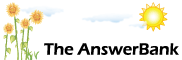ChatterBank1 min ago
Explorer keeps freezing??
10 Answers
Dont upload, down load or even sideload alot ,its really doing my head in,how do i make things better!!!
Answers
Best Answer
No best answer has yet been selected by puddicat. Once a best answer has been selected, it will be shown here.
For more on marking an answer as the "Best Answer", please visit our FAQ.Do you mean Windows Explorer or Internet Explorer?
If IE, then shut it down completely every now and then and check in Task Manager that it has actually gone. It sometimes happens after a few abends that a copy of IE remains in the background and not accessible to you from the taskbar. If this has happened, kill it off, count to 10, and start again. Also, alternate between IE and Firefox.
If IE, then shut it down completely every now and then and check in Task Manager that it has actually gone. It sometimes happens after a few abends that a copy of IE remains in the background and not accessible to you from the taskbar. If this has happened, kill it off, count to 10, and start again. Also, alternate between IE and Firefox.
(2-part post):
Firstly, I assume from your references to uploading and downloading (or even the wonderful concept of 'sideloading!) that you're actually referring to Internet Explorer, rather than the Windows Explorer program. (The former is the web browser which comes with Windows. The latter is the program which lets you, for example, view the contents of folders on your PC).
Further, I'm going to assume that it's actually your internet connection which is 'freezing', rather than Internet Explorer yourself. (i.e. I'm assuming that Internet Explorer doesn't actually crash, and that you can still move the cursor around the screen and click on buttons).
Assuming that I've got it correct so far, there's been a frequently reported problem, here on AB, where people have found that their internet connection works for a short while but then 'everything stops'. With just just one exception, everyone who's reported this problem seems to have fixed it by changing their DNS settings from 'automatic' to 'user assigned'. It's certainly worth a try. (Even if it doesn't work, it can't harm your PC):
Firstly, I assume from your references to uploading and downloading (or even the wonderful concept of 'sideloading!) that you're actually referring to Internet Explorer, rather than the Windows Explorer program. (The former is the web browser which comes with Windows. The latter is the program which lets you, for example, view the contents of folders on your PC).
Further, I'm going to assume that it's actually your internet connection which is 'freezing', rather than Internet Explorer yourself. (i.e. I'm assuming that Internet Explorer doesn't actually crash, and that you can still move the cursor around the screen and click on buttons).
Assuming that I've got it correct so far, there's been a frequently reported problem, here on AB, where people have found that their internet connection works for a short while but then 'everything stops'. With just just one exception, everyone who's reported this problem seems to have fixed it by changing their DNS settings from 'automatic' to 'user assigned'. It's certainly worth a try. (Even if it doesn't work, it can't harm your PC):
Start by finding out the primary and secondary DNS addresses used by your ISP. (They're simply sets of numbers, like 208.67.220.220). If you're with one of the UK's major ISPs, they're probably listed here:
http://www.idl.uk.com/email/isp_settings.htm
If not, they'll be on the support pages of your ISP's website. Alternatively, you can use these addresses, which should work for all ISPs:
Primary DNS = 208.67.220.220
Secondary DNS= 208.67.222.222
Then disconnect from the internet and click the following. (NB: These are the instructions for XP. Other version of Windows might vary slightly but you're still trying to get to the 'TCP/IP' settings):
Start > Control Panel > Network and Internet Connections > Network Connections.
Right-click on the icon for your internet connection, and select 'Properties'.
Select the 'Networking' tab. Click 'Internet Protocol (TCP/IP)'. Click 'Properties'.
Click to select 'Use the following DNS server addresses'. Enter the two sets of numbers. Click 'OK'. (As far as I'm aware, there's not an 'Apply' button in there, but if there is, click it before clicking 'OK').
Reconnect to the internet and cross your fingers. When everything works properly, send me a large drink ;-)
Chris
http://www.idl.uk.com/email/isp_settings.htm
If not, they'll be on the support pages of your ISP's website. Alternatively, you can use these addresses, which should work for all ISPs:
Primary DNS = 208.67.220.220
Secondary DNS= 208.67.222.222
Then disconnect from the internet and click the following. (NB: These are the instructions for XP. Other version of Windows might vary slightly but you're still trying to get to the 'TCP/IP' settings):
Start > Control Panel > Network and Internet Connections > Network Connections.
Right-click on the icon for your internet connection, and select 'Properties'.
Select the 'Networking' tab. Click 'Internet Protocol (TCP/IP)'. Click 'Properties'.
Click to select 'Use the following DNS server addresses'. Enter the two sets of numbers. Click 'OK'. (As far as I'm aware, there's not an 'Apply' button in there, but if there is, click it before clicking 'OK').
Reconnect to the internet and cross your fingers. When everything works properly, send me a large drink ;-)
Chris
many thanks for that Chris as I am having the same problem as puddi. I will ask younger Sprog to follow your directions because frankly you lost me after the first paragraph. I'm a total moron with these thins and i have to kick myself very hsrd wheh i pull the girlie card
Needs must lol
Regards Rosy
Needs must lol
Regards Rosy