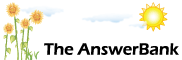Crosswords8 mins ago
wireless keyboard and mouse
4 Answers
.How do I set it up a wireless keyboard and mouse
Answers
Best Answer
No best answer has yet been selected by kloofnek. Once a best answer has been selected, it will be shown here.
For more on marking an answer as the "Best Answer", please visit our FAQ.Plug in the receiver.
You then normally have to push a little button on the bottom of the keyboard and the mouse to "link" it with the wireless receiver.
If the keyboard has extra keys on it to control volume or open other applications then you will probably need to install the drivers that came with it to get these to work
(oh and buy shares in a battery company!)
You then normally have to push a little button on the bottom of the keyboard and the mouse to "link" it with the wireless receiver.
If the keyboard has extra keys on it to control volume or open other applications then you will probably need to install the drivers that came with it to get these to work
(oh and buy shares in a battery company!)
Try these step to connect you wireless key board:
> Decide where the keyboard will be placed, whether it is on your desk or a table. Spend a little time experimenting with positions and placement to make sure your wrists and arms will be comfortable. You should consider ergonomics before you set up the keyboard to avoid repetitive motion injuries later on.
> Install the batteries (usually three AAA) in your wireless keyboard. Replace the cover securely so the batteries are connected properly. Turn the keyboard on.
> Get out the wireless receiver that came with your keyboard. Position it close to your computer, but not closer than about 8 inches, as the computer itself can cause interference with the wireless signal. You will also want to set the receiver away from other interference-causing devices, such as radios, TVs and telephones.
> Ensure that your wireless receiver is no more than about 6 feet away from where you plan to set your keyboard.
> Insert the CD containing the accompanying software into your computer. A dialog box should appear on your screen. If the install instructions don't pop up right away, manually access the CD by double-clicking its icon or selecting it from the Start menu.
> Plug the wireless receiver into a free USB port on your computer. If you don't have any ports remaining on your computer, you can use an external USB hub instead.
> Decide where the keyboard will be placed, whether it is on your desk or a table. Spend a little time experimenting with positions and placement to make sure your wrists and arms will be comfortable. You should consider ergonomics before you set up the keyboard to avoid repetitive motion injuries later on.
> Install the batteries (usually three AAA) in your wireless keyboard. Replace the cover securely so the batteries are connected properly. Turn the keyboard on.
> Get out the wireless receiver that came with your keyboard. Position it close to your computer, but not closer than about 8 inches, as the computer itself can cause interference with the wireless signal. You will also want to set the receiver away from other interference-causing devices, such as radios, TVs and telephones.
> Ensure that your wireless receiver is no more than about 6 feet away from where you plan to set your keyboard.
> Insert the CD containing the accompanying software into your computer. A dialog box should appear on your screen. If the install instructions don't pop up right away, manually access the CD by double-clicking its icon or selecting it from the Start menu.
> Plug the wireless receiver into a free USB port on your computer. If you don't have any ports remaining on your computer, you can use an external USB hub instead.