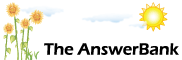Quizzes & Puzzles36 mins ago
Idiots guide to Windows Workgroups
I have two laptops that I am trying to share folders between - but not having much success
The two machines are called "Nikkis" and "Phils"
They are both defined in the SAME workgroup
On "Nikkis" I can see "Phils" in MS Windows Networks (in Explorer) but I cannot browse the machine - I get a security violation, even though the Guest account IS enabled
On "Phils" though, I cannot see "Nikkis" machine at all
So obviously I have messed something up somewhere - but what....
Any help would be appreciated
Thanks
Phil G
The two machines are called "Nikkis" and "Phils"
They are both defined in the SAME workgroup
On "Nikkis" I can see "Phils" in MS Windows Networks (in Explorer) but I cannot browse the machine - I get a security violation, even though the Guest account IS enabled
On "Phils" though, I cannot see "Nikkis" machine at all
So obviously I have messed something up somewhere - but what....
Any help would be appreciated
Thanks
Phil G
Answers
Best Answer
No best answer has yet been selected by philg. Once a best answer has been selected, it will be shown here.
For more on marking an answer as the "Best Answer", please visit our FAQ.Make sure each Windows user also has a password. Windows security works better if each Windows user has a userid and password.
It is also a good idea to register each user as a Windows user, with a password, on each machine. So register "Nikki" on Phils machine (with her Windows password) and Phil on Nikkis machine (with his Windows password) (or whatever names you use on your Windows machines).
Make sure both PCs have a shared folder (at least one).
Reboot each machine after making these changes.
Try again
It is also a good idea to register each user as a Windows user, with a password, on each machine. So register "Nikki" on Phils machine (with her Windows password) and Phil on Nikkis machine (with his Windows password) (or whatever names you use on your Windows machines).
Make sure both PCs have a shared folder (at least one).
Reboot each machine after making these changes.
Try again
"So obviously I have messed something up somewhere - but what"
Nah, probably not, welcome to the world of windows networking without a wins or domain server! it just doesn't work very well.
Try the machine names in the address bar by typing "\\computer-name" (without quotes) and then map a network drive to the share.
Nah, probably not, welcome to the world of windows networking without a wins or domain server! it just doesn't work very well.
Try the machine names in the address bar by typing "\\computer-name" (without quotes) and then map a network drive to the share.
OK, let's try this in easy steps (none of the suggestions here have worked (apart from the "set passwords" one - I'd like to leave that for now)
Nikki can now see Phil but when I try and explore the Phil laptop from Nikki IF the guest account is DISABLED at Phil, I am prompted for a password. The userid in the password prompt is not changeable
If I enable the Guest account, I don't get the password prompt - I get the "You do not have access to this resource" message :(
I HAVE created Nikki as a user at Phil
I really thought that this would be easier than this.....
Phil G
Nikki can now see Phil but when I try and explore the Phil laptop from Nikki IF the guest account is DISABLED at Phil, I am prompted for a password. The userid in the password prompt is not changeable
If I enable the Guest account, I don't get the password prompt - I get the "You do not have access to this resource" message :(
I HAVE created Nikki as a user at Phil
I really thought that this would be easier than this.....
Phil G
Just also noticed something odd
I CAN ping Phil from Nikki (and get a response)
I CANNOT ping Nikki from Phil
Their IP addresses are 192.168.0.3 and .0.4 - so why does ping only work one way?
And is it a coincidence that the working ping direction is the same as the Windows networking that can only find the computers in "one direction"
I'm confused
I CAN ping Phil from Nikki (and get a response)
I CANNOT ping Nikki from Phil
Their IP addresses are 192.168.0.3 and .0.4 - so why does ping only work one way?
And is it a coincidence that the working ping direction is the same as the Windows networking that can only find the computers in "one direction"
I'm confused
btw You keep mentioning the Guest account.
I have never had to do anything with a Guest account on Windows to get them talking to each other so I am not sure if that will make any difference.
Not sure if you HAVE set the passwords on both machines (not clear from your update) but I think if you do it may then work.
Windows XP was very picky about having Windows userids and passwords on both machines.
I have never had to do anything with a Guest account on Windows to get them talking to each other so I am not sure if that will make any difference.
Not sure if you HAVE set the passwords on both machines (not clear from your update) but I think if you do it may then work.
Windows XP was very picky about having Windows userids and passwords on both machines.
It was indeed the firewall that was the problem!
Now I can see both pcs from each other AND share folders :)
BUT I do occasionally have a failure accessing a folder - with the message "Not enough server storage is available to process this command"
It seems to happen when I try and share a USB attached drive (rather than the built-in C drive!)
However, I do seem to have made some progress
Now I can see both pcs from each other AND share folders :)
BUT I do occasionally have a failure accessing a folder - with the message "Not enough server storage is available to process this command"
It seems to happen when I try and share a USB attached drive (rather than the built-in C drive!)
However, I do seem to have made some progress
I must at some time have got this from an MS KB:
To resolve this behavior, increase the IRPStackSize value in the registry:
1. Click Start, and then click Run.
2. Type regedit, and then click OK.
3. Navigate to the following key:
HKEY_LOCAL_MACHINE\System\CurrentControlSet\S
ervices\LanmanServer\Parameters
4. In the right pane, double-click the IRPStackSize value.
NOTE: If the IRPStackSize value does not already exist, use the following procedure to create it:
a. In the Parameters folder of the registry, right-click the right pane.
b. Point to New, and then click DWord Value.
c. Type IRPStackSize.
IMPORTANT: Type "IRPStackSize" exactly as it is displayed because the value name is case-sensitive.
5. Change the Base to decimal.
6. In the Value Data box, type a value that is larger than the value that is listed.
If you created the IRPStackSize value using the procedure described in step 4, the default value is 15. It is recommended that you increase the value by 3. Therefore, if the previous value was 11, type 14, and then click OK.
7. Close the Registry Editor.
8. Restart the computer.
If the problem persists after you complete the preceding procedure, try to increase the value of IRPStackSize even more. The maximum value for Windows 2000 is 50 (0x32 hex).
To resolve this behavior, increase the IRPStackSize value in the registry:
1. Click Start, and then click Run.
2. Type regedit, and then click OK.
3. Navigate to the following key:
HKEY_LOCAL_MACHINE\System\CurrentControlSet\S
ervices\LanmanServer\Parameters
4. In the right pane, double-click the IRPStackSize value.
NOTE: If the IRPStackSize value does not already exist, use the following procedure to create it:
a. In the Parameters folder of the registry, right-click the right pane.
b. Point to New, and then click DWord Value.
c. Type IRPStackSize.
IMPORTANT: Type "IRPStackSize" exactly as it is displayed because the value name is case-sensitive.
5. Change the Base to decimal.
6. In the Value Data box, type a value that is larger than the value that is listed.
If you created the IRPStackSize value using the procedure described in step 4, the default value is 15. It is recommended that you increase the value by 3. Therefore, if the previous value was 11, type 14, and then click OK.
7. Close the Registry Editor.
8. Restart the computer.
If the problem persists after you complete the preceding procedure, try to increase the value of IRPStackSize even more. The maximum value for Windows 2000 is 50 (0x32 hex).
Related Questions
Sorry, we can't find any related questions. Try using the search bar at the top of the page to search for some keywords, or choose a topic and submit your own question.