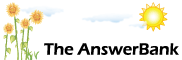Quizzes & Puzzles0 min ago
Ethernet cable
26 Answers
laptop had problems yesterday, or should say the wireless router, we lost all connection to the web, so had to spend an age talking it through with ISP
how to get it back, long process, anyway it works, he said it happens sometimes, but what we can't do is use laptop without an ethernet cable plugged in. A mate who knows about computers set it so you wouldn't need the ethernet cable plugged in,but he is not around at the minute to sort it out, can anyone tell me how to do it. I am not overly computer literate, have Windows 7, and work my way round net etc, but nothing technical.
how to get it back, long process, anyway it works, he said it happens sometimes, but what we can't do is use laptop without an ethernet cable plugged in. A mate who knows about computers set it so you wouldn't need the ethernet cable plugged in,but he is not around at the minute to sort it out, can anyone tell me how to do it. I am not overly computer literate, have Windows 7, and work my way round net etc, but nothing technical.
Answers
OK, while connected to the router using a cable open a browser and click this link http://
09:30 Sat 02nd Jul 2011
i might leave this be, or ring the ISP, its because the router tripped out yesterday and i had to go through whole rigmarole with them, as lost all connectivity, before that didn't have to have the E Cable, so assume that when lost connection, it disabled something, so for the moment have had to go back to using E Cable, otherwise nothing works.
Two things I have found ijn history, different laptops, etc ..
One is available wireless networks lists get clogged up .. and needs resetting.
In wireless network icon, see if you can click on the properties to open and find a list of old/previous/stored wireless networks. Delete ALL of them shown (incl the one you just made) and close up. Reboot and look in wireless network list again and try the R-Click Connect to again.
One is where wireless networks are NOT handled by Windows. This one you should be able to hover or look at wireless properties in System tray and see whether Windows is managing it .. if you have the option .. select 'let Windows manage ...'
One is available wireless networks lists get clogged up .. and needs resetting.
In wireless network icon, see if you can click on the properties to open and find a list of old/previous/stored wireless networks. Delete ALL of them shown (incl the one you just made) and close up. Reboot and look in wireless network list again and try the R-Click Connect to again.
One is where wireless networks are NOT handled by Windows. This one you should be able to hover or look at wireless properties in System tray and see whether Windows is managing it .. if you have the option .. select 'let Windows manage ...'
this is what you see, Connection Box
Wireless Network Properties
Name *******
SSID *******
Network type access point
Network available all users
connect automatically when this network is in range, (box is ticked)
connect to a more preferred network if available
connect even if the network is not broadcasting
Enable WLAN connection setting
as said have gone through the list of instructions but i get stumped at the last hurdle, think time to leave it be.
You are all a great help, but the brain isn't clicking..
Wireless Network Properties
Name *******
SSID *******
Network type access point
Network available all users
connect automatically when this network is in range, (box is ticked)
connect to a more preferred network if available
connect even if the network is not broadcasting
Enable WLAN connection setting
as said have gone through the list of instructions but i get stumped at the last hurdle, think time to leave it be.
You are all a great help, but the brain isn't clicking..