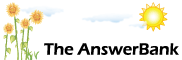ChatterBank1 min ago
Open Pictures On A Disc
2 Answers
my g/f has got soem photos on a disc
which asda have done for her - the were took with a standard camers (i.e one with film) rather than a digital camera - but when we put the disc into her lap top
we cant find them . i.e view them / print them / see them what are we doing wrong . or do we need to download some program first ??
which asda have done for her - the were took with a standard camers (i.e one with film) rather than a digital camera - but when we put the disc into her lap top
we cant find them . i.e view them / print them / see them what are we doing wrong . or do we need to download some program first ??
Answers
Best Answer
No best answer has yet been selected by kopend. Once a best answer has been selected, it will be shown here.
For more on marking an answer as the "Best Answer", please visit our FAQ.I think for any Techie to answer your question, some more information is required.
What happens when the disc is put into the laptop.? Does any message or menu box appear on screen.? What Operating System is being used (Windows XP; Vista; W7 or whatever).... The more information the better.
I doubt that you will need to download anything because there should be a Windows Facility already installed to view photographs from disc.
Al
What happens when the disc is put into the laptop.? Does any message or menu box appear on screen.? What Operating System is being used (Windows XP; Vista; W7 or whatever).... The more information the better.
I doubt that you will need to download anything because there should be a Windows Facility already installed to view photographs from disc.
Al
There are two ways that pictures can be put onto a disk. They can either be made into a single file, containing a slideshow of all the pictures, or they can be kept as individual files for each picture. As it's far more likely that the latter method has been used, I'll base my answer upon that assumption.
In order to view the pictures you (unsurprisingly) need to have an image-viewing program on your computer. Windows usually comes with a suitable but very basic program bundled with it but it would make far more sense to download and install a vastly better (and totally free) program called Irfanview:
http://
(When installing Irfanview you'll be asked what type of files you want to associate with it. Select 'Image files only').
To view the pictures on the disk (irrespective of whether you're using Microsoft's poor software or the might Irfanview), double-click on 'My Computer' (or 'Computer', depending on the version of Windows in use). Then double-click on the icon for the disk drive. (If that then shows only a single folder, double-click on that as well). Once you see a list of file names for the pictures (or thumbnails of them) double-click on the first one. That will open the picture in your chosen image-viewing program.
If you're using Irfanview, you can advance through the pictures by pressing either the space bar or the 'down' arrow. (Pressing the 'up' arrow' goes backwards). Pressing the 'Return' or 'Enter' key toggles full-screen mode on or off. Pressing + or - zooms in and out. When you get to the end of the list of pictures, and try to load the next one, you'll get a message about it on your screen. Pressing 'Esc' cancels the message (and leaves you viewing the last picture in the folder), while pressing 'Enter' takes you back to the start again.
Printing a whole picture is (as in most programs) achieved by going to File > Print. If you want to crop before printing, drag a rectangle around the part of the picture you want to print, go to Edit > Crop Selection first. (To save the cropped version, go to File > Save As)
Irfanview can do vastly more than that (such removing red-eye or improving contrast) but it 's also incredibly simple to use 'just for the basics'. (Read the Help file to learn about all the options).
In order to view the pictures you (unsurprisingly) need to have an image-viewing program on your computer. Windows usually comes with a suitable but very basic program bundled with it but it would make far more sense to download and install a vastly better (and totally free) program called Irfanview:
http://
(When installing Irfanview you'll be asked what type of files you want to associate with it. Select 'Image files only').
To view the pictures on the disk (irrespective of whether you're using Microsoft's poor software or the might Irfanview), double-click on 'My Computer' (or 'Computer', depending on the version of Windows in use). Then double-click on the icon for the disk drive. (If that then shows only a single folder, double-click on that as well). Once you see a list of file names for the pictures (or thumbnails of them) double-click on the first one. That will open the picture in your chosen image-viewing program.
If you're using Irfanview, you can advance through the pictures by pressing either the space bar or the 'down' arrow. (Pressing the 'up' arrow' goes backwards). Pressing the 'Return' or 'Enter' key toggles full-screen mode on or off. Pressing + or - zooms in and out. When you get to the end of the list of pictures, and try to load the next one, you'll get a message about it on your screen. Pressing 'Esc' cancels the message (and leaves you viewing the last picture in the folder), while pressing 'Enter' takes you back to the start again.
Printing a whole picture is (as in most programs) achieved by going to File > Print. If you want to crop before printing, drag a rectangle around the part of the picture you want to print, go to Edit > Crop Selection first. (To save the cropped version, go to File > Save As)
Irfanview can do vastly more than that (such removing red-eye or improving contrast) but it 's also incredibly simple to use 'just for the basics'. (Read the Help file to learn about all the options).