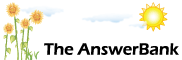ChatterBank3 mins ago
How To Eject An External Hard Drive
6 Answers
I am trying to eject my hard drive which contains video files. When I try, the PC tells me "This device is currently in use. Close any programs or windows that might be using the device and then try again". I have closed all the programs but still get this error message. Any idea what I can do, except close down my whole PC?
Answers
Best Answer
No best answer has yet been selected by Scarlett. Once a best answer has been selected, it will be shown here.
For more on marking an answer as the "Best Answer", please visit our FAQ.Here are 5 utilities to help fix the problem I use IObit but that’s not a recommendation
https:/
https:/
Is this drive the main system disk, or do you have a spare drive in the computer?
If it is the main system drive ( in Windows often labelled as C:, or on a Mac, Macintosh HD ), then you will not be able to eject it, as the whole computer depends on that drive to work. It would be a bit like sitting on a branch of a tree and sawing off the branch you are sitting on (with the saw cut closer to the tree than you)...
If it is a secondary drive (often D: or Y:, or on a Mac a name you have chosen), then it will depend on what you have stored on the drive, and if you are using the contents of the drive within in the system.
If you mean physically removing the drive, then it is usually best to switch the machine off before removing the drive.
If it is an external (as suggested above), then you can just disconnect it, but you risk losing data. That donesn;t happen very often, but has been known. As said, better safe than sorry...
Good luck
If it is the main system drive ( in Windows often labelled as C:, or on a Mac, Macintosh HD ), then you will not be able to eject it, as the whole computer depends on that drive to work. It would be a bit like sitting on a branch of a tree and sawing off the branch you are sitting on (with the saw cut closer to the tree than you)...
If it is a secondary drive (often D: or Y:, or on a Mac a name you have chosen), then it will depend on what you have stored on the drive, and if you are using the contents of the drive within in the system.
If you mean physically removing the drive, then it is usually best to switch the machine off before removing the drive.
If it is an external (as suggested above), then you can just disconnect it, but you risk losing data. That donesn;t happen very often, but has been known. As said, better safe than sorry...
Good luck
I have found the "eject" command to be very moody - sometimes it works and sometimes it doesn't. The only answer is persistence or close the machine down.
It is not wise to just pull-out the USB connector as (as IJKLM comments) you might lose data. This is because when you write data to a disc the computer just puts it on its wish-list and then does it when it has nothing else to do. If you just pull out the USB connector the write job might not have been done, so you will lose the data. When you close down the computer it makes sure all its pending writes have been done, so you can be sure the data will be safely on the external disc.
It is not wise to just pull-out the USB connector as (as IJKLM comments) you might lose data. This is because when you write data to a disc the computer just puts it on its wish-list and then does it when it has nothing else to do. If you just pull out the USB connector the write job might not have been done, so you will lose the data. When you close down the computer it makes sure all its pending writes have been done, so you can be sure the data will be safely on the external disc.
In the short term the simple solution is to power down your PC and then remove the external drive.
However what you really need is to install this lovely little program:
http://
Once you've installed Unlocker, whenever you get the error message your post refers to all you need to do is to go to 'Computer', right-click on the troublesome drive and select 'Unlocker'. After you've granted permission for the program to make changes to your computer you'll see details of the files which are 'locked', and the program which has locked them. (It's usually Windows Explorer). Simply clicking on 'Unlock All' will fix the problem for you.
NB: My recommendation for that program isn't based purely on a bit of googling. It's the program I actually use myself whenever I get the "currently in use" error message. I've encountered it dozens of times; Unlocker has never failed to get me out of trouble.
However what you really need is to install this lovely little program:
http://
Once you've installed Unlocker, whenever you get the error message your post refers to all you need to do is to go to 'Computer', right-click on the troublesome drive and select 'Unlocker'. After you've granted permission for the program to make changes to your computer you'll see details of the files which are 'locked', and the program which has locked them. (It's usually Windows Explorer). Simply clicking on 'Unlock All' will fix the problem for you.
NB: My recommendation for that program isn't based purely on a bit of googling. It's the program I actually use myself whenever I get the "currently in use" error message. I've encountered it dozens of times; Unlocker has never failed to get me out of trouble.
Related Questions
Sorry, we can't find any related questions. Try using the search bar at the top of the page to search for some keywords, or choose a topic and submit your own question.