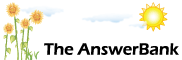Quizzes & Puzzles2 mins ago
unable to run Photoshop 7.0
4 Answers
Unable to start photoshop 7, previously it was running fine, but its not working now ? It starts but agaings quits without giveing any message.
Answers
Best Answer
No best answer has yet been selected by sahooanil. Once a best answer has been selected, it will be shown here.
For more on marking an answer as the "Best Answer", please visit our FAQ.I was having the same problem. When I attempted to load Photoshop 7.0, it
would crashed without warning when it started to load the color preferences.
It appears that my preference files had become corrupted. There is a quick
fix I found on the adobe website. The web address for fixing crashes is
http://www.adobe.com/support/techdocs/2bca6.htm. Here is what I did....
Note: Some of these tasks require you to locate hidden files, and files by
their full filenames, which include extensions (for example, filename.ini).
By default, Windows Explorer hides hidden files, and filename extensions it
recognizes.
To display all filename extensions in Windows Explorer:
1. Start Windows Explorer.
2. Choose Tools > Folder Options.
3. Click the View tab in the Folder Options dialog box.
4. Select Show Hidden Files And Folders.
5. Deselect Hide Extensions For Known File Types, and then click OK.
Re-create the Photoshop preferences file.
Re-create the Photoshop preferences file to eliminate problems a damaged
preferences file might cause.
To re-create the Photoshop preferences file:
1. Exit from Photoshop.
2. Rename the Adobe Photoshop [version] Prefs.psp file (for example, to
Adobe Photoshop [version] Prefs.old) in the Documents and Settings\[user
profile]\Application Data\Adobe\Photoshop\[version]\Adobe Photoshop
[version] Settings folder.
3. Start Photoshop. Photoshop creates a new preferences file.
If the problem continues, the preferences file isn't the cause. To restore
custom settings, delete the new preferences file and restore the original
name of the previous preferences file.
I Hope it helped
would crashed without warning when it started to load the color preferences.
It appears that my preference files had become corrupted. There is a quick
fix I found on the adobe website. The web address for fixing crashes is
http://www.adobe.com/support/techdocs/2bca6.htm. Here is what I did....
Note: Some of these tasks require you to locate hidden files, and files by
their full filenames, which include extensions (for example, filename.ini).
By default, Windows Explorer hides hidden files, and filename extensions it
recognizes.
To display all filename extensions in Windows Explorer:
1. Start Windows Explorer.
2. Choose Tools > Folder Options.
3. Click the View tab in the Folder Options dialog box.
4. Select Show Hidden Files And Folders.
5. Deselect Hide Extensions For Known File Types, and then click OK.
Re-create the Photoshop preferences file.
Re-create the Photoshop preferences file to eliminate problems a damaged
preferences file might cause.
To re-create the Photoshop preferences file:
1. Exit from Photoshop.
2. Rename the Adobe Photoshop [version] Prefs.psp file (for example, to
Adobe Photoshop [version] Prefs.old) in the Documents and Settings\[user
profile]\Application Data\Adobe\Photoshop\[version]\Adobe Photoshop
[version] Settings folder.
3. Start Photoshop. Photoshop creates a new preferences file.
If the problem continues, the preferences file isn't the cause. To restore
custom settings, delete the new preferences file and restore the original
name of the previous preferences file.
I Hope it helped
Related Questions
Sorry, we can't find any related questions. Try using the search bar at the top of the page to search for some keywords, or choose a topic and submit your own question.