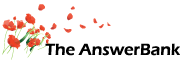Quizzes & Puzzles15 mins ago
icons
Answers
No best answer has yet been selected by nacnud. Once a best answer has been selected, it will be shown here.
For more on marking an answer as the "Best Answer", please visit our FAQ.I'm sorry that I can't tell you exactly what's gone wrong with your computer but I've come across various problems in the past which have resulted in System Restore failing to work. (In fact, my experience is that System Restore will always work except when you actually need it to!).
The first thing that I'd try would be to run scanreg/restore from a boot-up floppy. (I can give you instructions for this, if you need them, but please note that I use Windows ME. My instructions ought to work for 95, 98, NT and 2000 as well as ME but I'm not too sure about XP).
If this doesn't work then I'd re-install Windows. (If you've not done this before, it's not quite as daunting as it might sound. It's usually possible to re-install Windows on top of itself which means that you won't lose any files or programs - although you might have to re-install your anti-virus software. It's only when an 'on top' install fails that you've got real worries. This involves formatting the hard disk with the subsequent loss of everything on it). Once again I can provide instructions for older versions of Windows but I'd leave it for others to explain the XP instructions.
Good luck!
Chris
Every file in Windows has an extension (for example Word files have an extension of DOC, a web file has an extension of HTM or HTML and so on).
Adobe Acrobat files have an extension of PDF.
Windows has a list of all the common extensions and what program to use to open them. So if you double click on a Word (DOC) file it knows to use Word to open it.
It sounds as though somehow some of the file extensions on your PC have been set to open Acrobat, even if they are not PDF.
You can check this as follows:
On the Start Menu select Settings, then Control Panel. The Control Panel Window opens.
Double Click on Folder Options and on the Folder Options window choose File Types tab.
The window shows a list of all the file types on your PC, and what will be used to open them. You can select one of the icons, say HTML Document, and the bottom of the window will tell you what is used to open it.
If it is wrong you can press the Change button to change it to something else.
You can use this method to reset all the extensions that are wrong.
Another way to correct the file extensions is as follows.
Find a file you KNOW has the wrong icon, say a Word document (DOC).
RIGHT CLICK on the icon, and from the menu chose Open With, then the Choose Program option.
This should give you a list of program that could be used to open the file.
Chose one from the list (or use Browse to find the program that opens it), and then MAKE SURE you select the option 'Always use the selected program to open this kind of file'.
Press OK and the file should open.
More importantly the extension will now be linked to that program so the correct icon should be shown for all those type of objects .
You may need to do this with a number of your file types, but gradually the Adobe reader icons should be removed.
Your Windows set up may not show your extensions so you may have trouble finding them, so here is how to display them.
Open a folder containing some files. From the Tools menu select Folder Options.
Select the View tab and see the option 'Hide extensions for known file types'. It will probably have a tick in it.
Remove the tick and press OK, and now all the extensions for that folder are shown.
You need to do this for each folder, or you can do system wide in the Control Panel under Folder Options.
This will help you to identify the file extensions for your files.
Everything vehelpfulguy has written about associating file extensions is correct. I thought of writing something similar myself and, indeed , I would have done except for your reference to System Restore not working. It was this that suggested to me that you've got a bigger problem than simply associating files with specific programs. Even if vehelpfulguy's suggestions work, I still think that you need, at least, to restore your registry. (I think that I'm probably being optimistic that this will solve the problem. I suspect that you will have to re-install Windows).
By all means, try vehelpfulguy's suggestions first - they can't do any harm - but, one way or the other, I think that you'll have to sort out the registry.
Chris