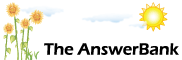ChatterBank0 min ago
Wireless Router
6 Answers
I am running windows XP, my isp is virgin media connected through a belkin wireless router, I recently acquired a second hand laptop which I want to use upstairs but when I try to connect to the Internet it asks for a network key as it was many moons ago that the wireless connection was installed I don't remember the key, all I know is that my usual computer connects automatically, is there any way to find out what the key is ?
Answers
Best Answer
No best answer has yet been selected by secsee1. Once a best answer has been selected, it will be shown here.
For more on marking an answer as the "Best Answer", please visit our FAQ.
-- answer removed --
On my Belkin router, using the browser to go to http://192.168.2.1 gets me to the router's config page.
You'll have to log in to get to the next bit though. The default password is blank. If you have changed it, you'll have to enter it and if you can't remember it your only option is to reset the router to factory defaults and start setting everything up from scratch again.
So, assuming you do remember what you changed the default password to ...
On the menu down the left hand side of the page, under Wireless, there is an entry for Security. Click on that and it will bring up the page for setting the encryption type and pass key. On my router there is a check box on that page labelled Obscure PSK which should be checked by default. Click on it and you'll see the passkey.
If the checkbox isn't there and there is nothing obvious on the page which is going to let you see the passkey, you can enter another one and apply the changes (after writing it down, and remembering that it is case sensitive !).
The pages on your router may differ to mine, but I think you'll be able to figure out what you need to click on to get there.
You'll have to log in to get to the next bit though. The default password is blank. If you have changed it, you'll have to enter it and if you can't remember it your only option is to reset the router to factory defaults and start setting everything up from scratch again.
So, assuming you do remember what you changed the default password to ...
On the menu down the left hand side of the page, under Wireless, there is an entry for Security. Click on that and it will bring up the page for setting the encryption type and pass key. On my router there is a check box on that page labelled Obscure PSK which should be checked by default. Click on it and you'll see the passkey.
If the checkbox isn't there and there is nothing obvious on the page which is going to let you see the passkey, you can enter another one and apply the changes (after writing it down, and remembering that it is case sensitive !).
The pages on your router may differ to mine, but I think you'll be able to figure out what you need to click on to get there.
If you haven't still got the card - it may be on the product label underneath the router...
http://en-us-support....ess-security-password
http://en-us-support....ess-security-password